Since the advent of HDR, and with screen brightness becoming more important than ever for resolution, projectors are losing steam. That doesn’t mean they’re on the way out, however, and smartphones make a fantastic pairing with today’s projectors. But how do they connect?
How to connect the phone to the projector is simply a matter of choosing your preferred method. Common projectors today have wireless connectivity so your phones can mirror their screens, along with HDMI and MHL adapters for wired connectivity.
With a projector, you still have all of the same options that you do with smart and standard television sets. MHL to HDMI adapters has been around almost as long as High Definition projectors and TVs.
Whichever way you prefer to connect, you’ll have plenty of options for getting it done.
TABLE OF CONTENTS
| PRODUCT | FEATURES | LATEST PRICE |
|---|---|---|
1. Sony Home Theater Projector VPL-VW295ES |
|
Check Price |
2. Epson EpiqVision Mini EF12 |
|
Check Price |
3. Optoma UHD50X True 4K UHD Projector |
|
Check Price |
4. Mini Portable DLP Projector Wireless |
|
Check Price |
5. Optoma ML750ST Ultra-Compact 700 Lumen WXGA |
|
Check Price |
Connect With MHL to HDMI Adapters
In the days before screencasting and Apple Airplay became a common feature in smartphones, several big-tech companies came together to brainstorm an idea centered around getting your small screen to the big screen.
The result was MHL, which stands for Mobile High-Definition Link. You’ve probably seen one before. The male end is a micro-USB connector and the female end is an HDMI port. The length of the device is usually around six inches.
To use one with a projector, you simply plug the micro-USB into the charging port on your phone, plug an HDMI cable into the HDMI port on the MHL, and the other end of the HDMI connects to the projector.
The technology has also advanced enough to include microUSB-C.
Apple iPhone
Apple is notorious for being very finicky with non-Apple-approved products, but they do have some certified MHL devices—which Apple calls MFi—and some that are currently compatible.
- Apple MFi Certified Lightning To HDMI Adapter: All-in-one cable adapter that has a “high-performance” chip inside it for higher data transfer speeds because it’s Apple, so of course it does.
- Lightning to HDMI Adapter Lightning: This is a more standard version of the MFi version above. It also has a USB-C port.
- Apple Lightning To Digital AV Adapter: Amazon’s choice for iPhone compatible MHL adapters. This one is called an AV adapter but it has an HDMI port as well.
- Red Apple MFi Lightning to HDMI 2K: This one stands out for a data speed transfer rate that enables 2K definition.
Android
Android phones are far more universal than Apple, so the variety of choices are immense. Newer Android smartphones require new USB-C-type ports, chargers, and adapters.
- USB-C to HDMI Adapter 4K: This one stands out for its support of 4K. High-end projectors are capable of 4K visuals so you’ll want the data transfer sufficient for the resolution.
- Geekercity MHL MicroUSB to HDMI Adapter: For some of the older Android models with standard microUSB ports.
- HDMI to Micro USB Cable: Standard MHL cable for those who want HD resolution transfer without emptying their wallets.
Screencasting And Apple Airplay
Most of today’s projectors support “casting” your smartphone’s visual display to the projector. Pretty much anything a smart TV can do, a projector can also do, and usually pretty well.
Android Devices
One of the best ways to cast an Android device to a projector is to use Google Chromecast. If your projector supports HDMI—and it should unless you’re toting around something from the dinosaur era—plug your Google Chromecast device into the HDMI port.
Make sure you have the Google Home app downloaded on your device before proceeding.
- Open Google Home
- Select Accounts at the bottom
- Scroll down and select Mirror Device
- Select Cast Screen/Audio
- Choose the Chromecast device you’re casting to
You may get a warning label stating something along the lines of “device isn’t optimized.” Ignore it and select OK, because it should still be cast to the Chromecast device without a problem.
Google Chromecast is great because it’s a compilation of every streaming service you can access on a single app. Hulu, Netflix, Google, Fubo, Prime Video, or whatever your streaming preference, it’ll be available for you to stream to your projector.
Once upon a time, Miracast was an option for Android devices, but it was dropped with the release of Android 6.0 Marshmallow. No matter what Android device you’re on if you upgraded to Marshmallow, Miracast is no longer an option for screencasting.
Most recent projectors support what is called WiFi Direct. WiFi direct is also supported by all Android devices and is built-in software, rather than a third-party application. Not every Android is the same, but for most, you can access WiFi direct this way:
- Swipe down from the top of the screen
- Select the Gear Icon
- Select Connections or Network; Internet
- Select WiFi
- Select WiFi Direct
- Your Android will begin scanning until it locates the projector
- Select the Connect option and follow the instructions provided
Related Reading: Can an Android phone be a projector?
Apple iPhone/iPad Devices
Most modern projectors have an associated app. To use Airplay, start by opening the settings menu to make sure that it’s on.
- Open the Control Center by swiping down from the top-right corner
- Select Screen Mirroring from the translucent menu
- The drop-down menu should display your projector
That’s pretty much all it takes for Apple iDevices. Airplay is pretty universal within the smart TV/projector ecosphere. Occasionally, if Airplay isn’t supported, you’ll have to download the projector’s app on your iPhone/iPad.
- Go to Settings
- Select WiFi
- The projector should show up under the WiFi list
- Select the projector
From here, you’ll have to open the app associated with your projector’s brand and follow the instructions provided for that particular projector.
Best Projectors For Screencasting And Apple Airplay
If you’re in the market for a projector, these are some of the best for either wired or wireless connections and they all support Apple Airplay—in case you’re an Apple aficionado.
Sony Home Theater Projector VPL-VW295ES:

Sony rarely puts together shoddy devices, and the Sony Home Theater Projector is a quality system with 4K resolution. Projectors are known to have problems with HDR but this one is an exception to the rule.
Sony managed to get 4K and HDR packed into 1,500 lumens and 3 SXRD imagers for crisp resolution. The Triluminos Display manages what many projectors cannot by reproducing high-def images in 4K resolution.
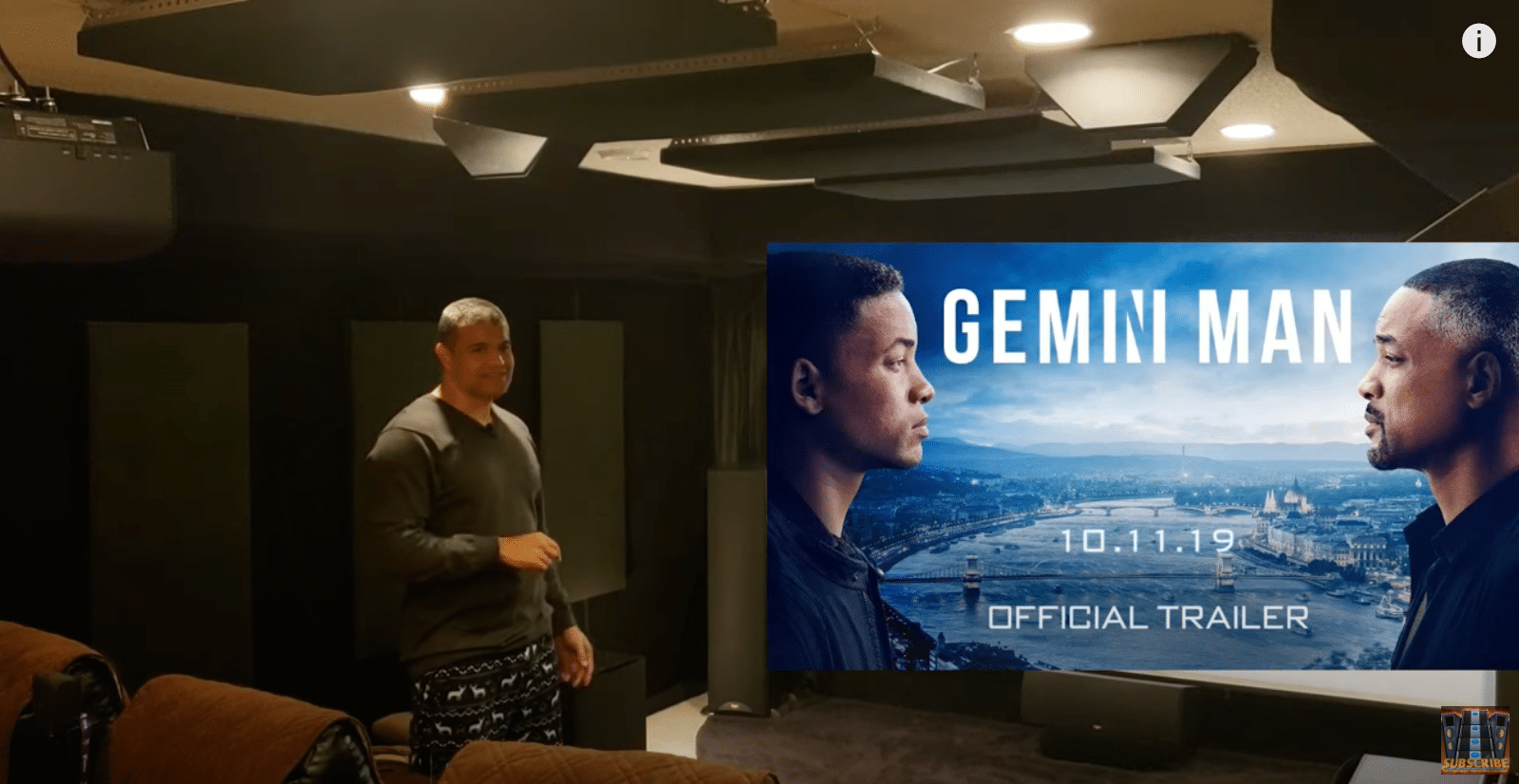

Epson EpiqVision Mini EF12:

This three-chip projector produces 4K resolution and, not only does it support Apple Airplay, but it also has a built-in Google Chromecast on top of Android TV for Android devices.
This is a true smart projector with voice search capabilities and the full ensemble of streaming services like Hulu, Netflix, Amazon Prime, etc.


Related Reading: What Exactly is the Dot Projector? Why it is used in iPhone X?
Optoma UHD50X True 4K UHD Projector:

3,400 lumens of HDR10, HLG (Hybrid Log-Gamma), and 4K resolution make this projector an easy top pick. Marketed as a lag-free gaming experience, the Optoma has a 16ms response time for precision and speed.
Its UltraDetail technology allows the Optoma to throw 8.3 million pixels on your favorite wall with dynamic blacks and exquisite detail.


Mini Portable DLP Projector Wireless:

If you’re looking for something portable, this pocket machine has a lumens output of 3,600 in 1080p HD resolution. It’s also compatible with just about every multimedia device you can imagine.
It’s powered by an 8,400mAh rechargeable battery that lasts up to two hours off the power cable. It also supports 3D for an in-depth viewing experience.


Optoma ML750ST Ultra-Compact 700 Lumen WXGA:

Another portable projector, the Optoma makes the list twice. This little projector has all the bells and whistles, supports MHL, supports a high range of multimedia devices, and supports wireless connectivity with iOS and Android devices.


All Things Considered
Projectors generally have all of the connectivity options that you’ll find in both standard and smart TVs. MHL technology isn’t going away, despite everything going wireless nowadays.
Fortunately, with just about any smartphone, tablet, PC, or iMac, there’s a connection for that. Even if you have an older projector, MHL has you covered. Projectors aren’t going away and even as technology advances, they’re still a vital and exciting component for both home and on-the-go entertainment.
You May Also Like: Small Projector That Checks All The Boxes



